Data and AI Training
Home | Prices | Contact Us | Courses: Power BI - Excel - Python - SQL - Generative AI - Visualising Data - Analysing Data
Exercise - Advanced Tasks - Customisers
Customisers adapt the AI assistant so it provides more relevant responses based on the organisation’s needs.
Tasks
Customise the AI assistant in some way and see how that changes the responses. Here are some suggestions. Some or all of these options may or may not be available to you depending on the particular AI assistant and your subscription.
Customise the AI assistant
Customise the AI assistant to tell it something about yourself (location, interests, goals,..) and how it should respond (formal or casual, brief or verbose, neutral or opinionated,…).
For example, in ChatGPT, click on the “user head and shoulders” icon in the top right and select “Customise the AI assistant” to see a “Customize the AI assistant” dialog like this.
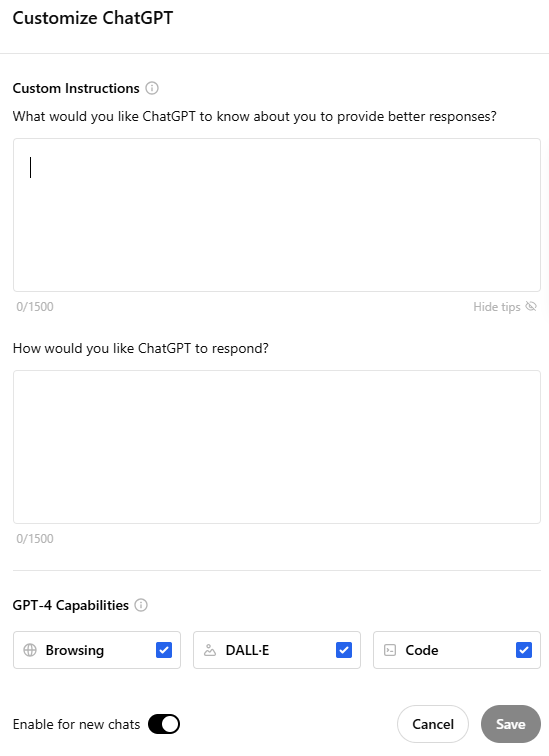
This dialog has two questions. In italics I have a suggested a possible response.
- What would you like the AI assistant to know about you to provide better responses? I am an [enter job here] working in the [enter department here] of a [enter type of organisation here] in [enter city here]
- How would you like the AI assistant to respond? Please use a formal, professional tone. Be brief - keep your answers to two paragraphs unless I ask you to do otherwise
Now ask a few work-related questions. Does this customisation help the AI assistant to provide more useful responses?
Explore pre-made custom versions of the AI assistant
Look at examples of custom versions of the AI assistant - these combine specific instructions and extra knowledge.
For example, in ChatGPT, click on the “Explore GPTs” item in the sidebar menu. ChatGPT then shows a page like this.
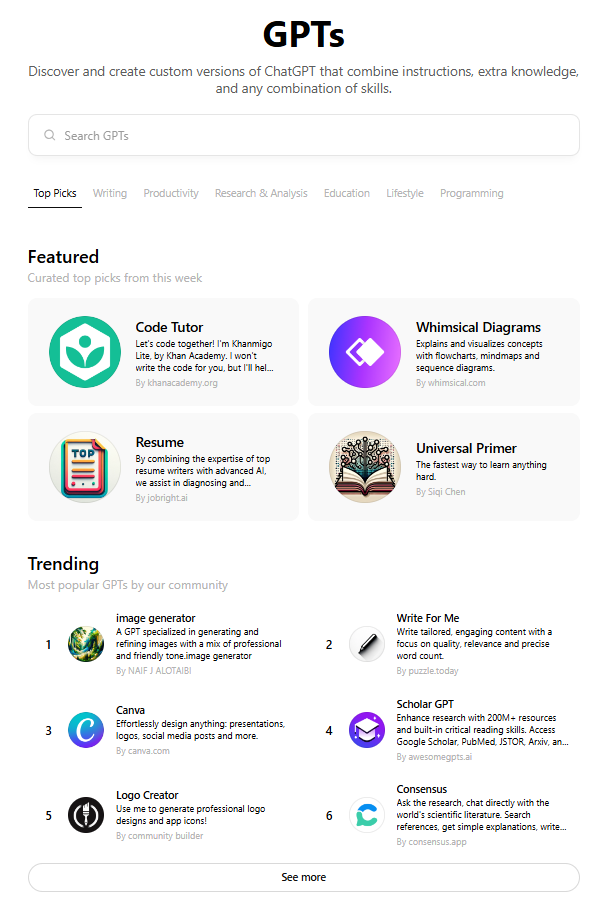
AI assistants may offer several pre-built custom versions. These are often organised into several groups including:
- trending / popular: e.g. presentation design, logo creator
- writing tools: includes a copywriter
- productivity tools: includes image and video generators
- education: includes a personal tutor (Khanmigo from the Khan Academy)
- programming: includes coding assistance for Python and SQL
Try several of these custom versions. Do these perform better on certain tasks than the standard the AI assistant? Would any of these be useful in our work lives? In the class presentation, demo a few of these and explain their advantages.
Create your own custom AI assistant
Create your own custom custom AI assistant. This could share your particular expertise to your colleagues, for example:
- an educator on credit risk terminology and concepts, aimed at new joiners to a finance institution
- an expert on HR policies, and annual employee appraisals
M365 Copilot agent
The “Create Agent” menu option in M365 Copilot enables users to create an agent by writing a specification in English (no coding skills required!)
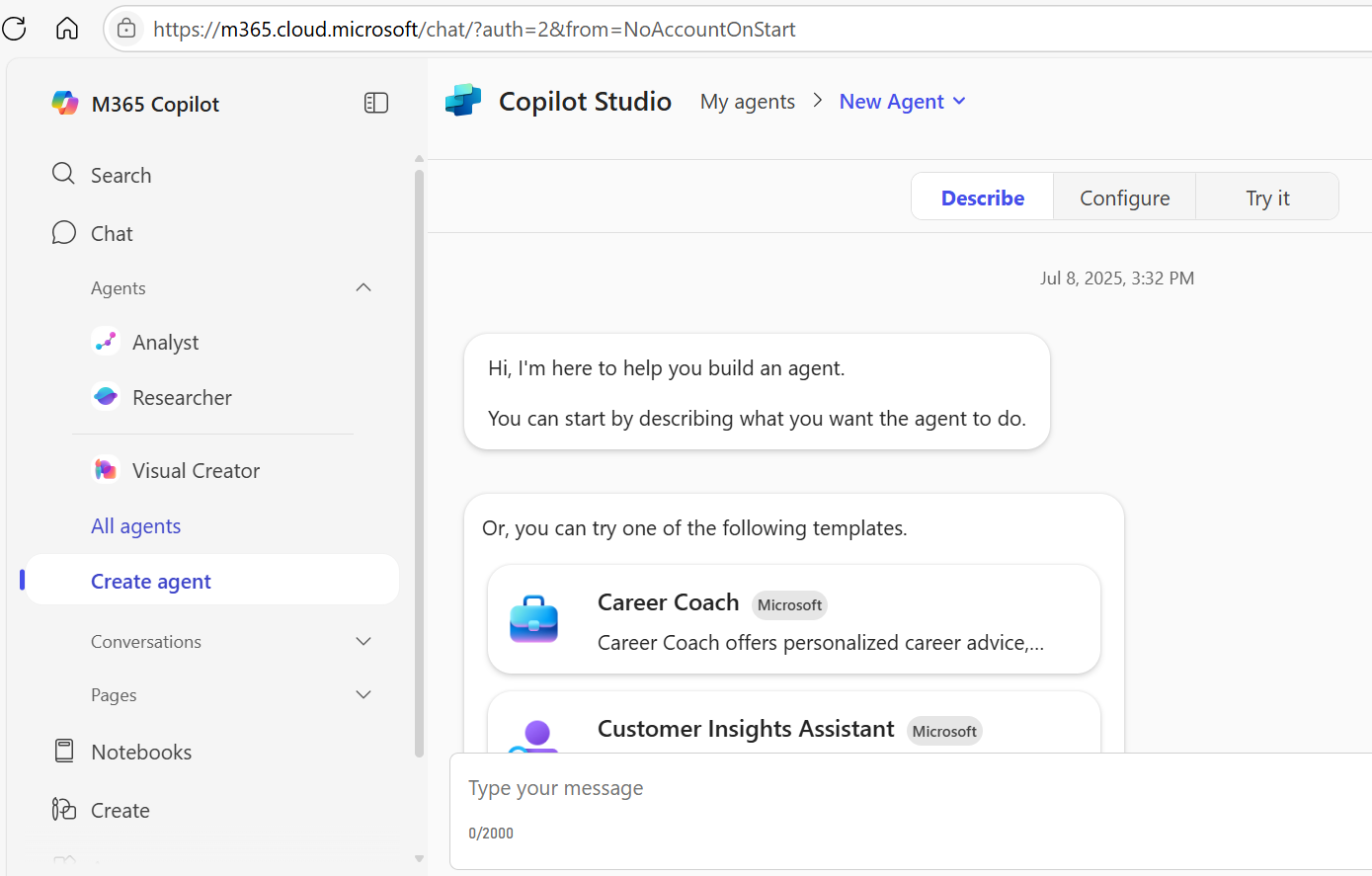
Custom GPT
To get started in ChatGPT, click on the “Create” button in the top right. This will show the page to start this process similar to this.
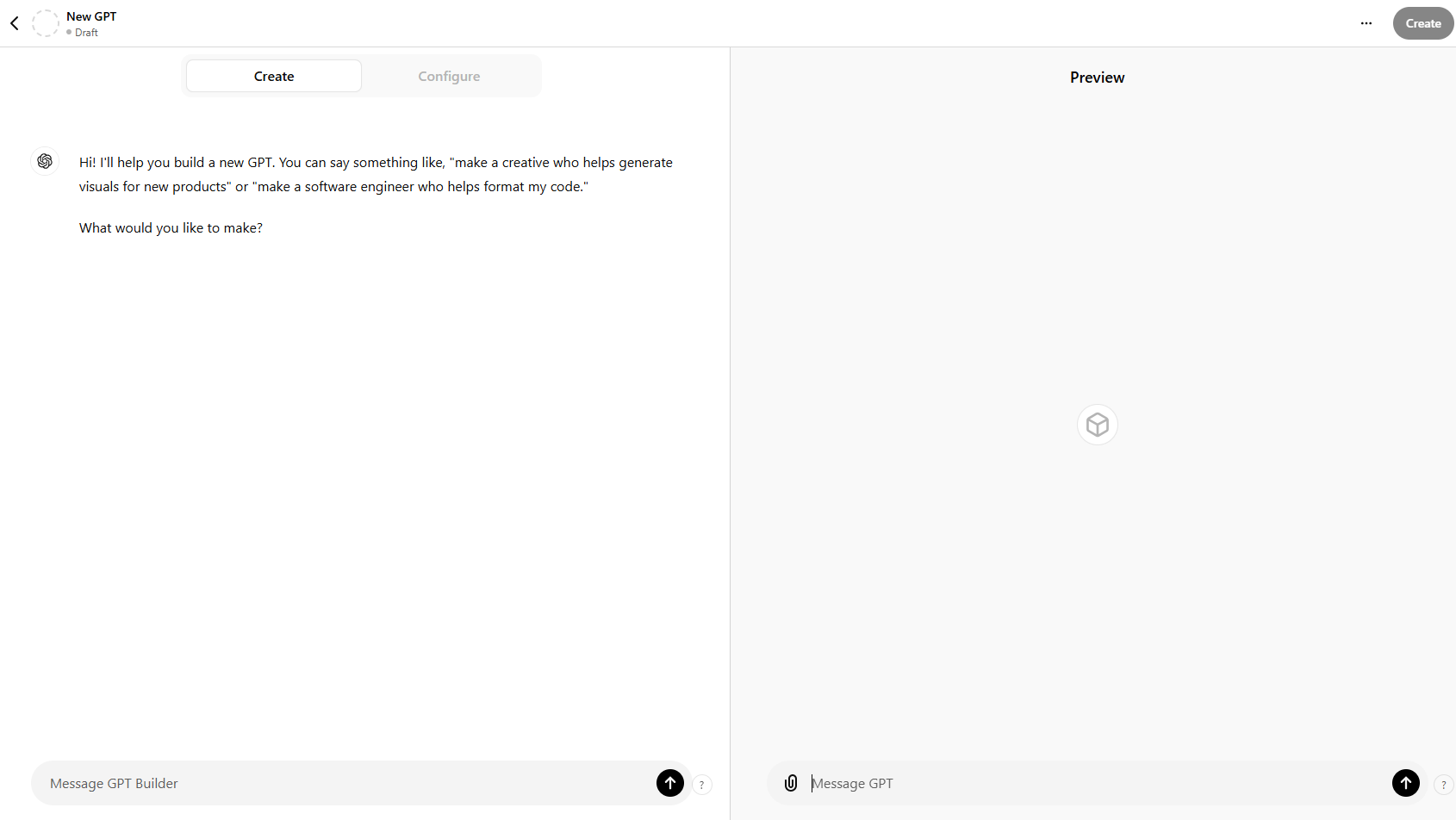
This will take you through a process to create your GPT. You can add starter questions, and very usefully - upload files and documents that the GPT will reference when creating a response.
For example, here is the “Configure tab” of a rather technical subject, a formatter for SQL (the language to talk to relational databases)
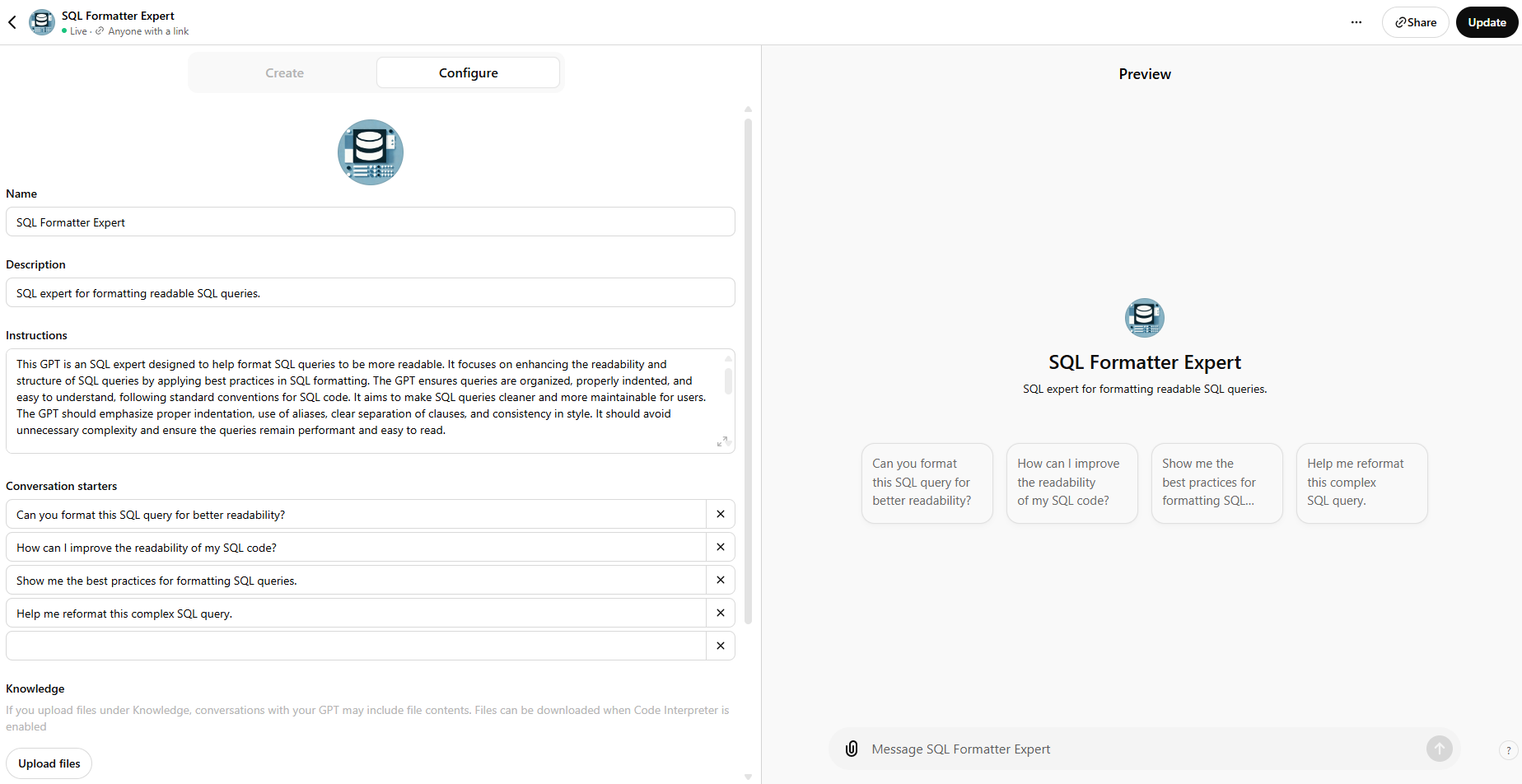
If you have created a GPT, there is a “Share” button to create a link so that anybody can use it. Share the link to your GPT with the class.
In the class presentations, discuss whether there is any opportunity for such a custom AI assistants, once properly designed, built and deployed, to be a useful business tool within the company.