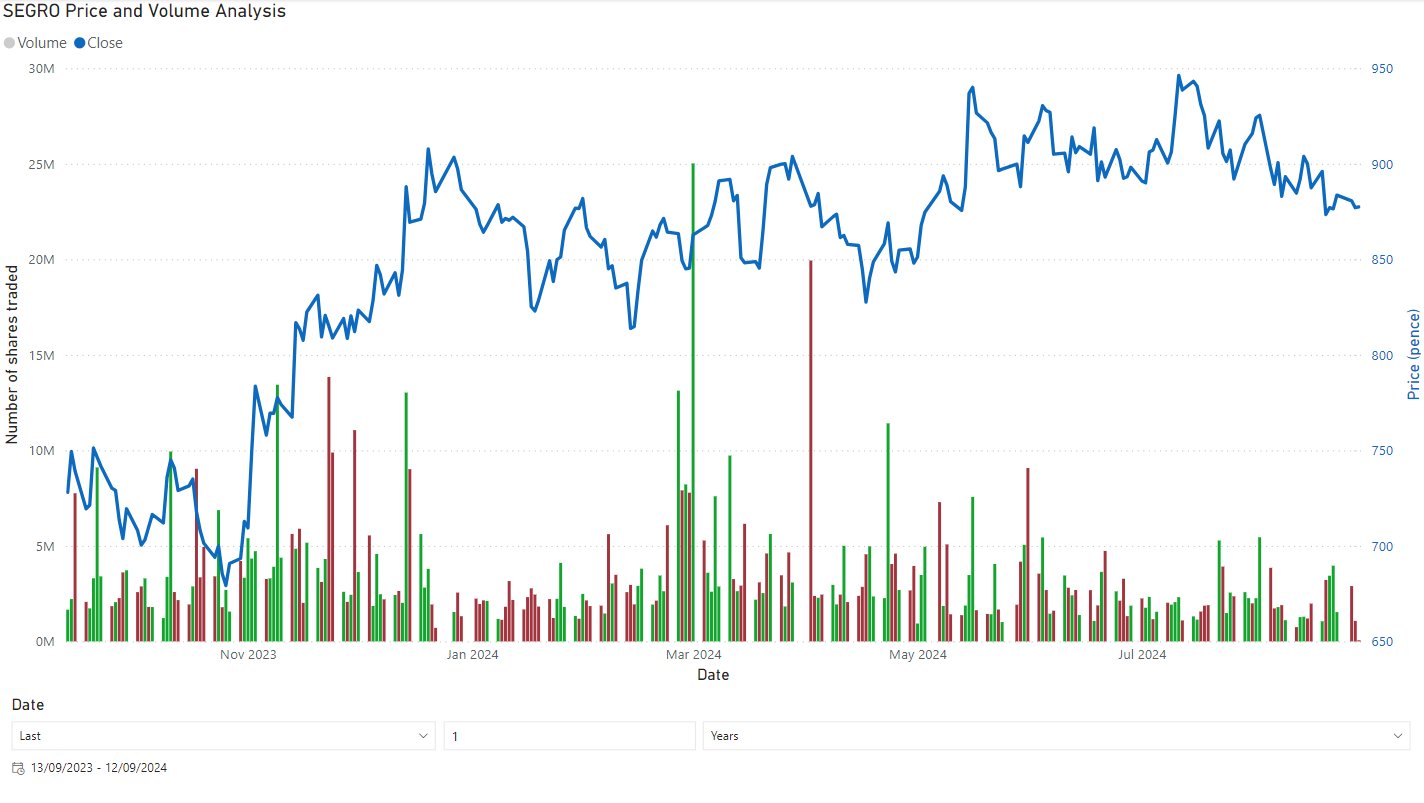Data and AI Training
Home | Prices | Contact Us | Courses: Power BI - Excel - Python - SQL - Generative AI - Visualising Data - Analysing Data
Power BI Courses - Joining Instructions
Here is what you need to know and do before the course. You should already have received an Outlook calendar invite for a Teams meeting for the course from the course organiser.
Technical Pre-requisites
You must have a recent version of Power BI Desktop within a few months of the date of the course installed on your PC. For example, for a course in June 2025, it would be ideal to have the current (June 2025) version but certainly a version on or later than April 2025 is required. You can check the version by opening Power BI Desktop, and clicking Help on the menu then About on the ribbon. A dialog box appears showing the version (month and year) similar to the snapshot below
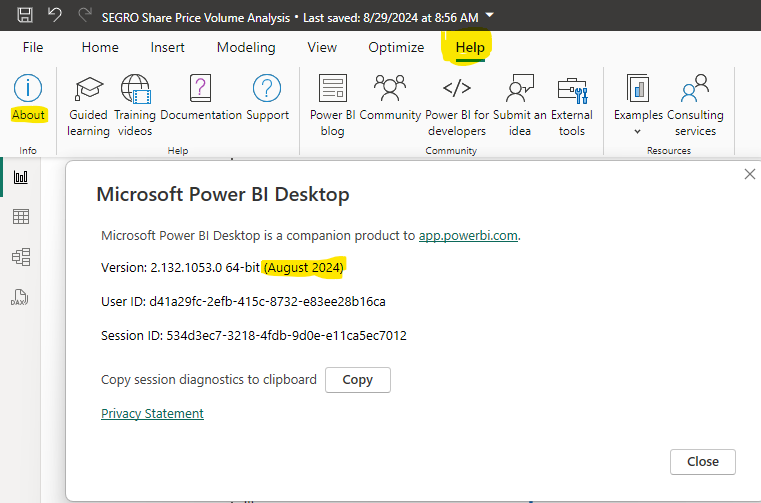
Note that the online (Power BI within a web browser) or Teams version of Power BI will not do. This is how report viewers read Power BI reports. This is not Power BI Desktop.
If you do not have Power BI Desktop, or you have an old version, then you should be able to install/update it using your organisation’s Software Centre. If you have problems installing Power BI, it is best to talk to your IT team well in advance of the course date.
If it is impossible to install Power BI Desktop on your work PC, an option is to work from home on the day of the course and use a personal laptop (This must be Windows, not Mac as Power BI Desktop is not available for the Mac). On a personal laptop you can download Power BI from the Microsoft Store from this link. This is the best option, as it ensures that it is updated automatically with future monthly versions. However if you prefer not to use the Microsoft Store, you can download from here.
Quick check to confirm Power BI Desktop is installed properly
To check that you have installed Power BI Desktop, here is a link to a file created by Power BI Desktop. Link
Once you click on this link, you will see a screen like this.

Click on the button with the down arrow (highlighted in yellow) to download this to your PC.
Once downloaded, double-click the downloaded file. If you have Power BI Desktop installed, this should launch the program and you will see a screen that shows the report such as the snapshot below